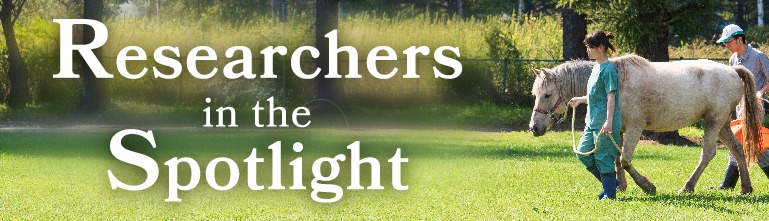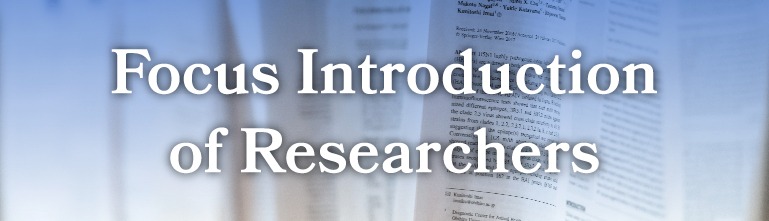List of Databases
Guide to Interlibrary Loan Services (ILL)
Overview
- Before ordering, please check by OPAC whether the material is available in your home campus.
- When looking for journals, please be sure to check the“E-Journals List”.
- When looking for books, please be sure to check the“E-Books List”.
- In order to obtain articles or borrow books, there is a charge as well as a wait period.
| # | Photocopy | Loan | |
|---|---|---|---|
| Charge | <Domestic Libraries> Photocopy charge (Monochrome 40 to 60 YEN/Color 100 to 150 YEN per Sheet) + Postage(Around 140 to 390 YEN) <Foreign Libraries> one article: around 600 to 4,000 yen ※Charges vary according to lending libraries. |
<Domestic Libraries> Round-trip shipping costs around 1,200 to 2,000 YEN <Foreign Libraries> Loan Charge (Including Postage) +Send back postage (Air printed matter + Registered Mail) around 3,000 to 7,000 YEN ※Please note some libraries require additional charges. |
|
| Turnaround Time | <Domestic Libraries> Around 1 week. <Foreign Libraries> Around 1 to 2 months. |
<Domestic Libraries> Around 1 week. <Foreign Libraries> Around 1 to 3 months. (Loan Period vary according to lending Library.) |
|
| Loan Period | <Domestic Libraries> Around 1 to 2 weeks. <Foreign Libraries> Around 1 to 3 weeks.(Loan Period vary according to lending Library.) |
||
| Note on the application |
Copy requests are only allowed under the conditions permitted by copyright law. The conditions are as follows: ・The material must be either an article published in a journal that has issued its next issue or has been published for more than three months, or a portion of a book. ・Only one copy per person may be requested for research or study purposes. |
・The copy must not be reproduced or distributed, regardless of whether it is for free or for a fee. |
How to apply
It is possible to make Interlibrary Loan online in the following ways.
| ①Search results of OPAC | When you search materials through OPAC and they are held in other universities, submit requests on search results page. |
| ②By using Databases | When you find materials through Databases (ex. Scopus, JDreamIII), submit requests by using “FTF” service. For the user’s convenience, bibliographic information will be copied automatically to the application form. |
| ③“MyLibrary” service | When materials are not found through OPAC or Databases, submit requests on “MyLibrary” service. |
①Request through Search Results of OPAC
- Visit OPAC.
- Click [Detailed Search], then check the checkbox [Search Target:NII CiNii Books].
- Input the title of the material you are looking for, and then click [Start search].
- Click the title of the material you are looking for with a circle.
- “Bibliography Details” will be displayed. Click the [帯広畜産大学 Full Text Finder]
- “Support to Get the Full Text” will be displayed. Put enter your ID and password* and click [Login].
- “ILL request” form will be displayed.
*ID and password
- University members with the IC student identification card/IC University ID card:You can log-in with your ID and Password registered by Agri-Information technology Center.
- The others with the Library card:You can log-in with your library card ID and Password registered by Library.
②Request through “Full Text Finder”
- Visit OPAC.
- Click [Database], then choose the database and search the article of which you would like to obtain a photocopy.
- (in the case of Scopus)Click [Find@OUAVM] icon found on the search result display.
- Then “FTF” will be displayed. Click [ILL] in order to request articles.
- Put enter your ID and password and click [Login].
- “ILL request” form will be displayed.
*ID and password
- For those who have an IC student ID or IC staff ID: Enter the ID and password registered with the Agri-Information technology Center and click [Login].
- For others: Enter the ID and password of your library user card and click [Login].
③Request through“MyLibrary”service
- Visit OPAC and click [MyLibrary].
- “User authentication” will be displayed. Put enter your ID and password and click [Login].
- “ILL request” form will be displayed.
*ID and password
- For those who have an IC student ID or IC staff ID: Enter the ID and password registered with the Agri-Information technology Center and click [Login].
- For others: Enter the ID and password of your library user card and click [Login].
Request Information Entry
-
- Below may be found a detailed description of each application method.
<Request classification>
When requesting a copy of an article or a portion of a book, please select [Copy]. When requesting to borrow a book, please select [Loan].
<Payment classification>
Please select either “ILL依頼(公費)” (= research funds) or “Private Expense”.
f you choose ““ILL依頼(公費)”, please indicate in the comment field if you are using a budget other than research funds (such as a grant). If you are an undergraduate or graduate student, please consult with your supervisor and enter their name in the comment field.
<Comments>
・Please enter information that you would like to let us know like below examples;
— Photocopy: (e.g.) Please make color copies of all colored images within the article.
— Loan: (e.g.) I want to cancel this request if the item is in-library use only or prohibited to copy.
・If you have located the material in a specific library, please write it in detail.
— (e.g.) National Diet Library NDL ONLINE, BL-OPAC, X university OPAC
— (e.g.) Web of Science、PubMed、CiNii、Scopus
<Notes>
・[Photocopy] Please make one order for each article. [Loan] Please make one order for each book.
・Please fill in the information details. If you cannot fill in the column, please write “unknown”. If the request information is not correct, wait time may be extended.
-
If the material is not available at domestic libraries, we will ask whether you wish to request it from an overseas library. Please note that obtaining materials from overseas may require more time and cost compared to domestic requests.
- Finally, click [Confirm].
- “ILL request confirmed” will be displayed. After checking the request information, click [Run]. Please be sure to logout, when you complete your request.
- When the photocopies or books are ready to be picked up, notification will be made by E-mail.
Contact
When you want to check the request status, or you cannot make requests, please feel free to contact us below;
Obihiro University of Agriculture and Veterinary Medicine Library
E-mail: library@obihiro.ac.jp